No one likes the feeling of someone looking over their shoulder. You never know who might be peeking at the personal and private information on your screen. When we’re online, we should be able to feel like whatever we’re working on is private. No one should be able to trace our digital footsteps.
That’s where the private browsing mode comes into play.
What is Private Mode Browsing?
We all use “private” browsers for different reasons. You might want to hide your Christmas shopping searches on the family computer, or look up embarrassing symptoms, or use your work laptop to play video games. We all have things to do online where we want to be anonymous.
Many of us load up our internet browser’s “private” mode and feel as though we’re a secret agent. We jump from site to site, no longer worrying about who can see what we’re up to. But while the “private” browsing window might have a dark mode or a spy symbol, the truth is that this mode is much less secure than it might lead you to believe.
There are many great reasons to load up that “private” browser. However, it’s important to be aware that this way of surfing the internet might not actually give you the anonymity you desire. How good of a job does your internet browser really do of erasing evidence that you were ever there?
We analyzed the “private” mode offered by the four most popular internet browsers to find out how each one manages your privacy when you’re browsing online.
Chrome in private browsing mode
 We don’t always get to choose which browser we use. In fact, many workspaces suggest Chrome due to its handy extensions that can improve productivity.
We don’t always get to choose which browser we use. In fact, many workspaces suggest Chrome due to its handy extensions that can improve productivity.
However, before you load up Chrome’s incognito mode to do some online shopping on company time, you might want to double-check exactly what your work computer will be tracking!
Incognito mode will stop Chrome from storing the files you download, but they’re still saved to your computer, even after you leave incognito mode. Also, all bookmarks you create are saved to Chrome, as well as your preferences and accessibility choices.
The “private browsing mode” will stop your web browser from saving your browsing activity to your history. But your activity, as well as your location, might still be visible to the following:
- Your internet provider
- Your employer or school
- Websites you visit, including the companies behind the ads and resources used on those sites
Chrome’s incognito mode will also allow web services, search engines, or internet providers to see:
- Your IP address, which can be used to identify the general area you’re in
- Your activity, when you use a web service
- Your identity, if you sign in to a web service, such as an email account
This will happen even when you use a VPN. If you’re logged into a Google account on your browser, Chrome will remember your location. They’ll share that information with the sites you visit, regardless of whether or not you use a VPN. This means websites will still be able to block you based on your Google account’s location.
Safari in private browsing mode
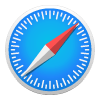 Safari is the second most popular web browser in the world. Many people have invested in Apple’s ecosystem, with a huge variety of products all linked to one account.
Safari is the second most popular web browser in the world. Many people have invested in Apple’s ecosystem, with a huge variety of products all linked to one account.
An Apple iCloud account can be incredibly convenient, compiling all of your preferences, bookmarks, and searches in one place. Being able to access these across a variety of products saves time, making life that much easier. But is it worth it, if the “private” browsing mode Safari offers isn’t completely covering your tracks?
The “private” browsing mode on Safari will not save your search history but it has some drawbacks:
- Your IP address is still visible to any website or service you use.
- Your service provider can still see your search history.
- A private browsing session will still leave your internet activity exposed to your school or your employer.
That’s not all Safari’s “private” browser will reveal either. It might preserve your privacy on your device, but it won’t conceal your behavior or protect you against identity theft. Your IP address will also be exposed, and other third parties will be able to track your activity online.
Above all else, it won’t stop websites from using browser fingerprinting techniques to identify you with near-accuracy.
Edge in private browsing mode
 Microsoft has the oldest web browser out of the most popular choices for internet users. Internet Explorer was originally launched in 1995, but it didn’t have a private mode until 2009. Now, Microsoft has the newly developed browser, Edge, which has taken on a more refined look than IE and has completely replaced the old web browser.
Microsoft has the oldest web browser out of the most popular choices for internet users. Internet Explorer was originally launched in 1995, but it didn’t have a private mode until 2009. Now, Microsoft has the newly developed browser, Edge, which has taken on a more refined look than IE and has completely replaced the old web browser.
But what about its private mode? If you’re a regular user of Edge and don’t fancy swapping over to a new browser, you might want to double-check exactly what its “InPrivate” browsing mode hides you from.
Like the other browsers, if you use “inPrivate” browsing, other people using your device won’t be able to see your search history. However, here is what it won’t protect you from:
- Your school, workplace, and internet provider might still be able to access your browsing activity.
- Your collections, favorites, and downloaded files will be saved, as well as any settings you change. They will also sync across all your signed-in devices.
Luckily, the privacy statement for “InPrivate” browsing highlights that Microsoft’s Edge will only collect data that you have consented to provide. It also states that websites you’ve visited are never used for product improvement and aren’t associated with your Microsoft account.
Firefox in private browsing mode
 Firefox has long been sold as the best browser for privacy. It’s run by a non-profit organization, uses less memory so programs run at top speeds, and even has a “Do Not Track” feature. This feature offers users an opportunity to opt-out of tracking by the websites they visit, including the collection of their data regarding their activity across the internet.
Firefox has long been sold as the best browser for privacy. It’s run by a non-profit organization, uses less memory so programs run at top speeds, and even has a “Do Not Track” feature. This feature offers users an opportunity to opt-out of tracking by the websites they visit, including the collection of their data regarding their activity across the internet.
Firefox also has its own version of private browsing. It’s been a go-to for tech enthusiasts for a long time, but how does its private browsing mode compare to the other big names?
- The private browsing window doesn’t make you anonymous to websites or your internet service provider.
- Downloads from a private browsing window will remain on your computer.
- If you bookmark a site in a private window, it will remain on your list once you leave the browsing session.
Also, Firefox’s private browsing mode does not protect you from malware installed on your computer. However, any cookies set in a private window are discarded at the end of your private browsing session, making it harder for websites to track you over a longer period of time.
Non-Private Browsing Sessions
Many of us spend most of our online time using a regular browsing window. Whether you’re a social media guru, always reading your emails, or even if you’re just online to Netflix and chill, private browsing windows aren’t always at the forefront of our minds.
Using any browser, whether private or not, without protection leaves us vulnerable to all sorts of nasty intruders taking a peek at our browsing history and potentially targeting us for cybercrimes. On top of that, a non-private browsing session gives you even less protection than a “private” window.
It’s important to know exactly what you’re dealing with before you go about your business online. What kind of information is your regular browsing window actually collecting on you?
Chrome in normal mode
Google is known for its extensive data collection on its users, from the sites you browse to even the physical locations that you visit.
Their basic browser mode states that it will store information locally on your computer, including:
- Browsing history
- Personal information and passwords
- Permissions granted to sites
- Cookies and site data
- Data from add-ons
- A record of your downloaded items from sites
Safari in normal mode
Safari might have been the first web browser to offer a “private” mode for users, but how does their regular browsing window compare?
Safari’s privacy statement highlights that they only collect the personal data that they need, which depends on how much you interact with Apple. This includes:
| Category of information | Specific details that could be collected |
|---|---|
| Contact information | Includes your name, email address, physical address, and phone numbers |
| Payment information | Includes your billing address and method of payment |
| Account information | Includes email address, devices registered, account status, and age |
| Usage data | Includes your browsing history, diagnostic data, and how you use Apple services |
| Health information | Includes data related to your physical or mental health condition, as well as data that can be used to make inferences about your health |
Edge in normal mode
Of course, just like their competitors, Microsoft’s Edge also collects your information and tracks your activity when you browse the web outside of their “private mode.” There are many similarities between the popular web browsers, and the types of data they collect on their users when in a non-private window.
Edge’s regular browsing window states that Microsoft will collect data from you, through your interactions with Microsoft and their products.
Similar to the other browsers, Microsoft offers you the choice when it comes to sharing your data. However, if you decline to share your data, you will not be able to use the feature or app that requested it, leaving you a difficult choice to make.
Firefox in normal mode
Firefox is well known for valuing your privacy as an internet user, but that doesn’t mean they don’t collect your data.
According to their privacy statement, if you’re using their regular browsing window, Firefox will share data in order to provide your functionality and to help them improve their products and services.
The areas they will collect your data from include:
- Your search history
- Your Firefox accounts
- Your location
- Any website notifications you have activated
- Add-ons
What You Can Do to Be Safer Online
Most internet browsers offer their users private windows to use, particularly when they want to cover their digital tracks. If that is something you are interested in, we wrote an extensive guide on how to enable incognito mode on various browsers.
However, keep in mind that this “private” mode won’t actually make you anonymous online. If you’re looking for something more secure that will keep your online activity well-hidden, installing a VPN might be right for you. If you want to send emails privately, you can also check the best secure email providers in the world.
A VPN creates a secure connection between you and the internet, sending all your data traffic through an encrypted virtual tunnel. This might sound like some sci-fi tech, but it’s readily available for you and offers many advantages, including:
- You’ll be more anonymous on the internet because your IP address and location won’t be available to everyone anymore.
- You’ll be safer on the internet, since keeping your data encrypted won’t leave you as vulnerable to cybercriminals.
- You’ll be freer on the internet, as you can change your location to be able to access different websites and online services that would otherwise be blocked, like Netflix, BBC iPlayer, and even Facebook.
To learn more about VPNs and how you can get the best out of them, you can read our expert’s piece simple explanation of VPNs here.
